Mercedes truck Wabco EBS3/EBS4/EBS4+ programming
Mercedes-Benz truck braking system is controlled by Electronic Braking System (EBS) module. It ensures effective braking, so that truck reaches its destination safe.
There are two manufacturers that produce such modules for Mercedes trucks. Wabco and Knorr-Bremse. In Mercedes trucks you can find these EBS versions:
- Wabco EBS3
- Wabco EBS4
- Wabco EBS4+
- Knorr-Bremse EBS5
In this article we are going to talk particularly about Wabco EBS versions, what are the differences, and what are available programming options for these modules.
How to determine Wabco EBS version?
From the first look, all Wabco EBS looks pretty much the same, only from the label you can tell the difference. The board looks very similar in all versions (EBS3, EBS4, EBS4+) and connectors with pinouts are the same.
So, for programming these modules on bench we use one cable that works for all these versions.
All these EBS have same MCU processor: MPC5554




Programming options
With newest Truck Explorer software release, you can access programming functions such as:
- Read/write full flash & eeprom in JTAG mode.
– very useful if your EBS is faulty and memory needs to be recovered;
– after changing to new MCU, you can program needed memory files;
– can be used for cloning;
– need to open control unit and solder adapter.
Video tutorial on how to read MB Wabco EBS in JTAG mode
- Read/write full flash & eeprom in DC2 mode.
– quick and easy connection on the bench with cable;
– control module is taken out of the truck, but no need to open it;
– can be used to diagnose the module;
– can be used for cloning.
Video tutorial on how to read MB Wabco EBS in DC2 mode
- Read/write full flash & eeprom by OBD mode.
– quick and easy connection by On-board diagnostic port.
– control module is inside truck.
– can be used for cloning.
Video how to read/write MB Wabco EBS by OBD
- Read/erase fault codes
- Parameters change (VIN number)
What are the requirements and how to start work?First, you will need to get your hardware ready and make sure you have needed licenses:
- VEI V6 device
- Direct Connect 2U tool with OBD2 power cable
- DC2-EBS34 cable for MB (White/Gray)
- DC2U-ISP-JTAG-BDM dongle
- DC2U-JTAG8 open flex adapter
- License DC2
- License EBS
- Software version from v6.20
When you have everything ready connect your VEI device to truck or directly to the EBS by cable with Direct Connect 2U tool.
Note: JTAG connection manual and where to solder adapter, look in your MyVEI user account:
Open Truck Explorer app. In software choose:
- Mercedes
- On-board diagnostics (OBD) or
– Direct Connect
– Direct Connect BSL/JTAG/… - DC2-EBS3/EBS4 Wabco
- Press connect
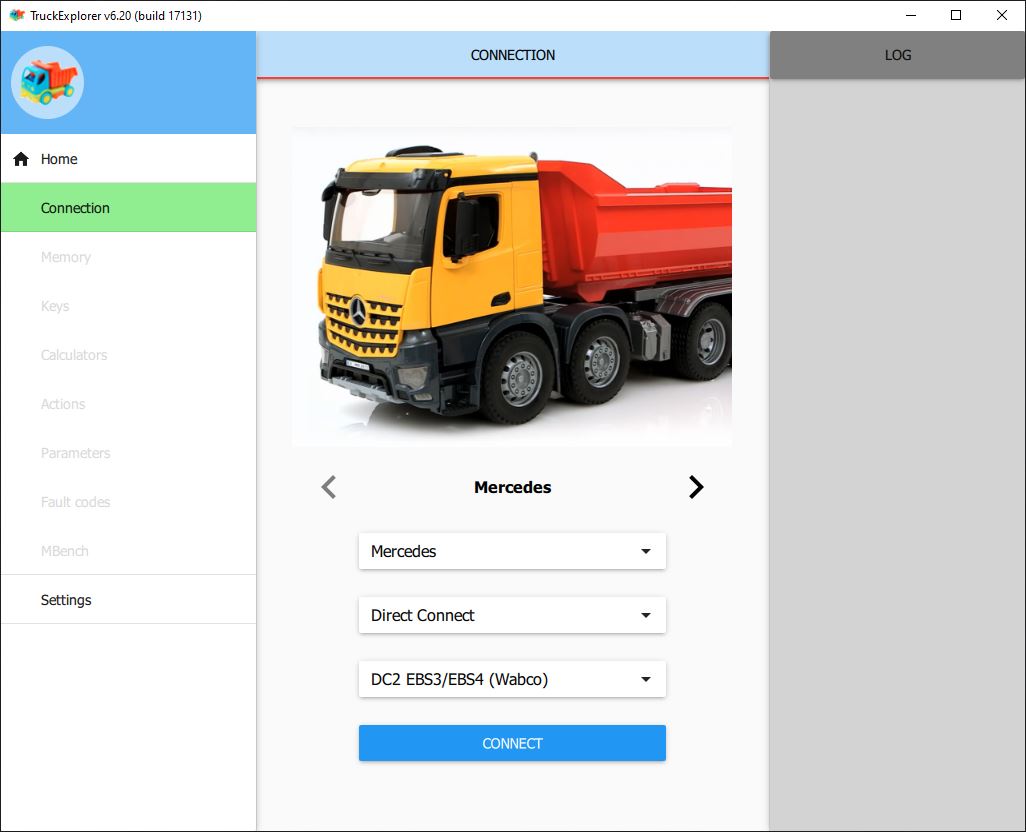
When connected, on the right bottom corner you can see all the information about your EBS module.
On the left-hand side, you will see tabs in the menu:
- “Memory-EBS” – to analyze memory of EBS module and read/write flash&eeprom files.
- “Parameters EBS” – to change VIN code
- “Fault codes” – to perform diagnostics
.jpg)
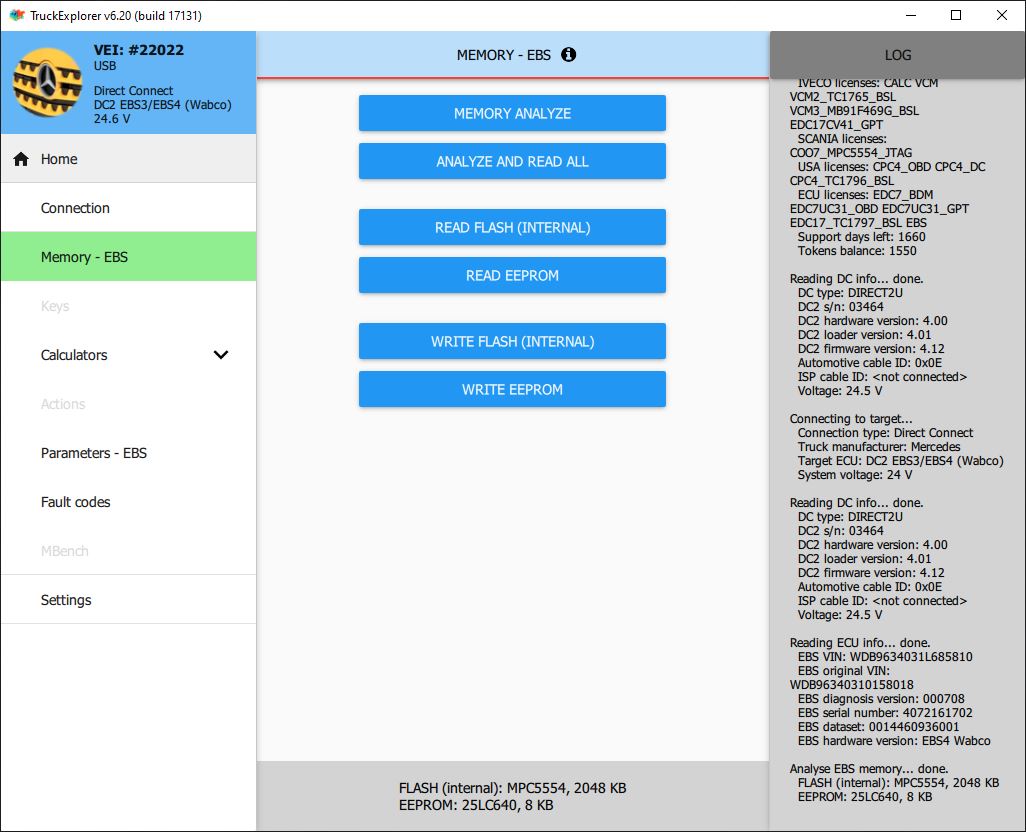

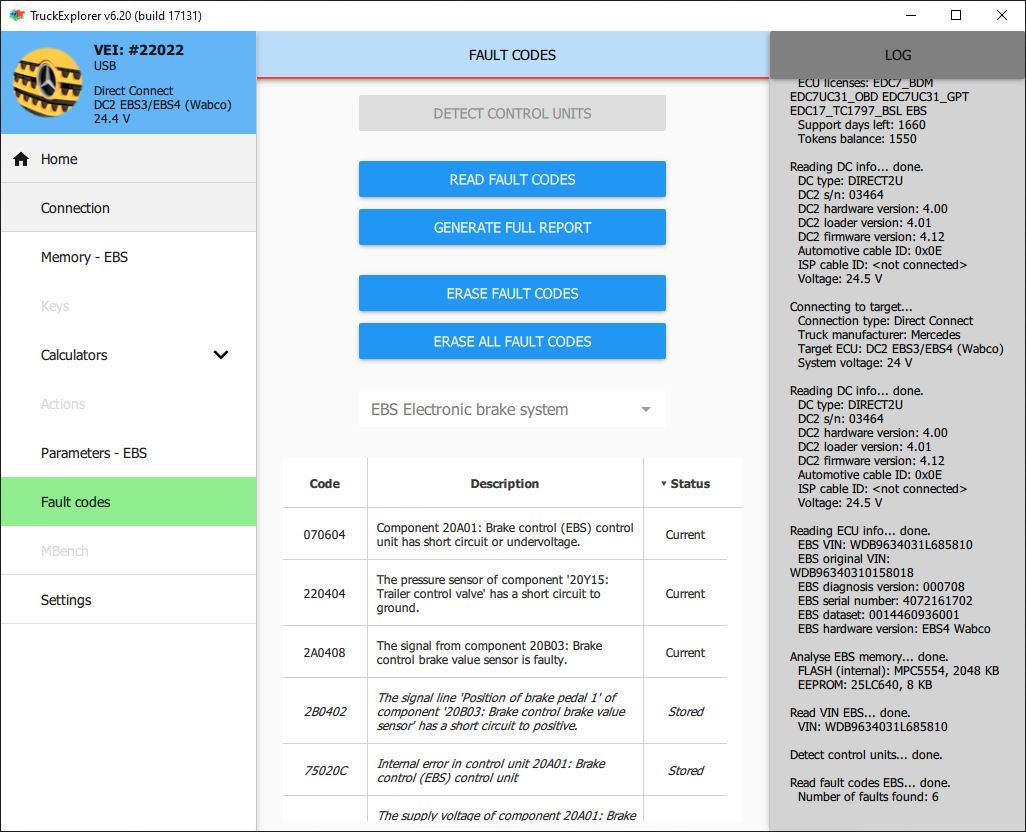
And that is it. Everything is that simple.
Now you know how to program Mercedes Wabco EBS modules!
To be fully prepared to work with Mercedes Electronic Braking System and their electronic modules, you can as well read our article about MB Knorr-Bremse EBS5.
https://autovei.com/en/article/knorr-bremse-ebs5-programming-solution-mercedes-trucks/38

